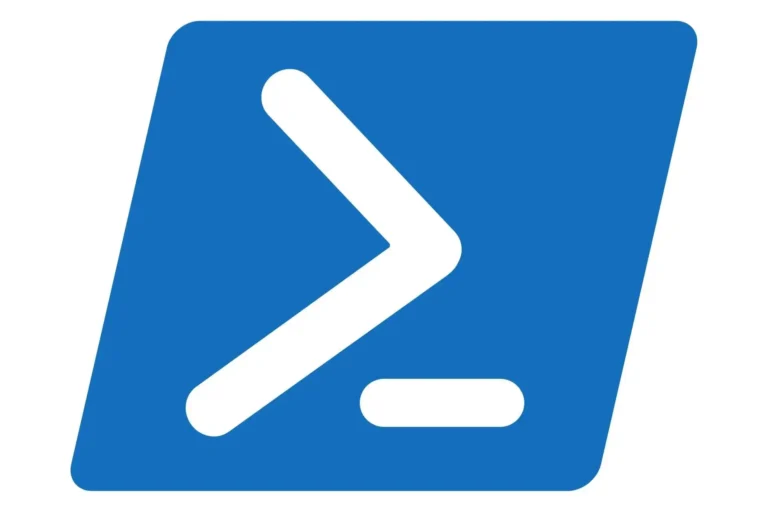VGA Light on Motherboard: What It Means and How to Fix It
If you’ve ever built a PC or run into issues while troubleshooting one, you might have noticed a small VGA light on your motherboard. This little light can be a lifesaver when diagnosing problems, especially related to your graphics card. But what exactly does it mean when this light stays on, and more importantly, how do you fix it?
I’ve encountered this issue numerous times, so in this article, I’ll walk you through everything you need to know about the VGA light on your motherboard, why it appears, and how you can resolve the problem without breaking a sweat.

What Does the VGA Light on the Motherboard Indicate?
The VGA light on a motherboard is part of the Power-On Self-Test (POST) system. When you start your computer, your motherboard checks various components to make sure everything is working as expected. If something’s wrong with the graphics card, the VGA light will either stay on or start blinking. This is the motherboard’s way of signaling that there’s an issue with your GPU (Graphics Processing Unit).
You might experience issues like no display, a black screen, or distorted visuals. The VGA light is a strong indicator that the problem is somewhere between the GPU and the motherboard.
Common Causes of the VGA Light Staying On
There are several reasons why your VGA light might be lit up. Let’s dive into the most common ones and what you can do to troubleshoot them.
Graphics Card Connection Issues
A loose or improperly seated graphics card is one of the most common culprits. If the GPU isn’t sitting securely in the PCIe slot or the connection is faulty, the motherboard will fail to detect it properly, causing the VGA light to illuminate.
Sometimes, it’s as simple as checking your HDMI or DisplayPort connection to ensure that the video output cable is firmly plugged in.
Power Supply Issues
A weak or faulty Power Supply Unit (PSU) can also trigger the VGA light. If your PSU isn’t delivering enough power to the graphics card, or if the power connectors aren’t fully plugged into the GPU, your system won’t function properly. For those using high-end GPUs, make sure your power supply has the necessary wattage to support the card.
BIOS or Driver Problems
Outdated or corrupted drivers can also lead to problems. Your motherboard might be having trouble communicating with your GPU because the graphics card driver isn’t up to date, or there’s a BIOS compatibility issue.
PCIe Slot and Motherboard Faults
In some cases, the problem isn’t the graphics card but the PCIe slot on the motherboard. Physical damage to the slot or issues with the motherboard itself could cause the VGA light to turn on. These are harder to diagnose, but they shouldn’t be ruled out, especially if all other components are working fine.
How to Fix the VGA Light on Your Motherboard
Now that we’ve identified the common causes, let’s go through some steps to fix the VGA light issue. Here are the troubleshooting techniques I recommend:
Check Cable Connections
The first thing to do is to ensure all cables, particularly the ones connecting the graphics card to the monitor, are properly connected. Check both the GPU side and the monitor side for loose or faulty DisplayPort or HDMI cables. If the cables are damaged or worn, replacing them can often solve the issue.
Reset or Replace Your Graphics Card
Sometimes, your graphics card may not be seated properly in the PCIe slot. Power down your system, open the case, and carefully remove the GPU. After cleaning the slot of any dust, firmly reinsert the card and ensure it clicks into place. If you have a spare graphics card or integrated graphics, try testing with those to isolate whether the card itself is the problem.
Update Graphics Drivers and BIOS
If reseating the GPU doesn’t resolve the issue, it’s time to update your drivers. Head over to the GPU manufacturer’s website (whether it’s NVIDIA or AMD) and download the latest drivers. After that, make sure your motherboard BIOS is up to date as well. This can often resolve compatibility issues between the motherboard and newer graphics cards.
Power Supply and Component Testing
Your PSU needs to deliver enough power to run your GPU and other components. If you suspect your power supply is underpowered or failing, consider upgrading to a PSU with higher wattage. Another method is to test your system with the minimal necessary components, which can help you determine if any specific hardware is causing the problem.
Preventative Measures to Avoid VGA Light Issues
To keep your system running smoothly and avoid future VGA light problems, here are a few best practices I always follow:
- Keep your system clean: Dust buildup can cause overheating and poor connections. Regularly clean the PCIe slots and ensure the airflow in your case is optimal.
- Update regularly: Always keep your drivers and BIOS up to date to prevent compatibility issues.
- Use high-quality components: Don’t skimp on your power supply or cables. High-quality components can save you from headaches down the line.
Frequently Asked Questions
Why is my motherboard’s VGA light on, but my display works fine?
- Sometimes, a minor glitch can trigger the VGA light even though the display works fine. However, it’s always worth double-checking connections and drivers to avoid future issues.
Can a faulty motherboard cause the VGA light to stay on?
- Yes, a damaged or faulty PCIe slot on the motherboard can cause the VGA light to stay on, even if the graphics card is functioning properly.
How often should I update my BIOS and drivers?
- It’s a good idea to check for driver updates every few months, or whenever you install new hardware. BIOS updates should be done only when necessary, as they can affect system stability.
Conclusion
The VGA light on your motherboard is a crucial indicator that something might be wrong with your graphics card. Whether it’s a loose cable, a failing PSU, or an outdated driver, addressing the issue early can save you from bigger headaches later. Follow the steps outlined above, and you’ll be well on your way to solving the problem and ensuring your system runs smoothly.
Stay proactive, and always keep your hardware up to date and properly maintained to avoid VGA light issues in the future.