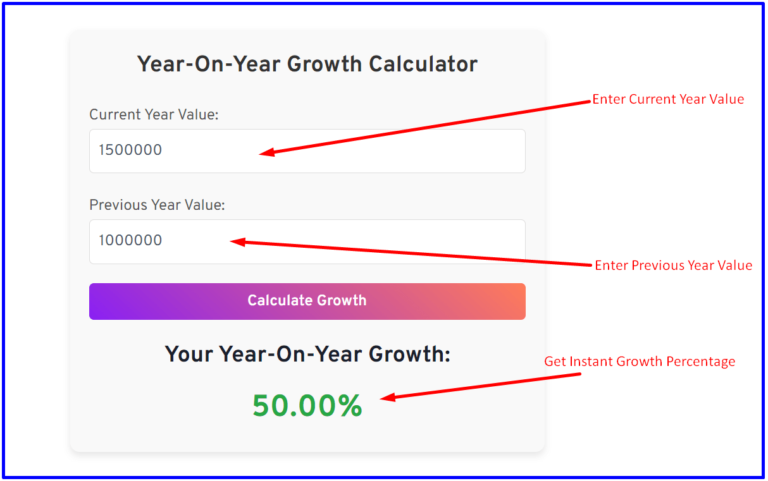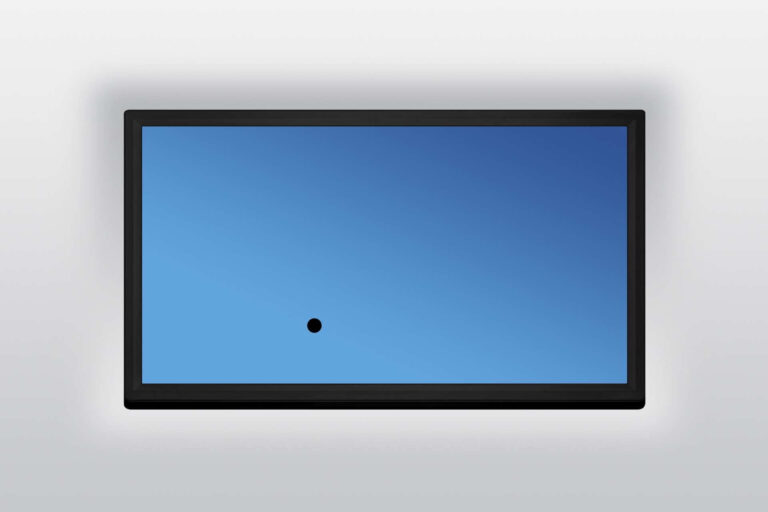How to Easily Set Up Your Own Secure Email Server: A Step-by-Step Guide
If you’ve ever felt uneasy about how much control big email providers have over your personal communications, you’re not alone. Having your own email server gives you total privacy, letting you be in charge of your data. Setting it up may seem complicated, but with the right guidance, it’s quite manageable—even if you’re not a tech expert. In this guide, I’ll walk you through the entire process step by step.

Why Consider Setting Up Your Own Secure Email Server?
When you rely on third-party providers for email, you’re essentially handing over control of your data. Running your own email server brings several benefits:
- Control over Data: You’re the one who controls what happens to your emails. No middleman or company decides what data is kept or used.
- Enhanced Privacy: With your own server, you eliminate the risk of third-party providers accessing your emails for marketing purposes or other tracking.
- Avoiding Ads: Many free email services monetize by showing ads, which also means tracking your online activities. A private server means no more ads and better privacy.
Prerequisites: What You Need Before Setting Up Your Server
Before you jump into the technical setup, make sure you’ve got the necessary tools in place. Here’s what you’ll need:
Hardware Requirements
You’ll need either a home server or a rented server from a cloud provider (like AWS or DigitalOcean) to host your emails. Make sure it has enough processing power and storage to handle your email needs.
Domain Name
To receive emails, you’ll need a domain name (like yourdomain.com). Domains can be purchased from various providers (e.g., GoDaddy or Namecheap), and you’ll need to set up DNS records later on.
Operating System
Most private email servers are hosted on Linux distributions like Ubuntu, CentOS, or Debian due to their security and customization options. Windows is also an option, but Linux is often preferred.
Step-by-Step Guide to Setting Up a Secure Email Server
Now that you have the prerequisites covered, let’s walk through the setup process:
Step 1: Choosing the Right Operating System
I recommend Linux for its reliability and security. If you’re new to server management, Ubuntu is one of the most user-friendly distributions. It’s free and widely supported.
To start, update your system by running:
bashCopy codesudo apt update && sudo apt upgrade
Step 2: Install Email Server Software
Several popular email server software options are available. Here are a few you can choose from:
- Postfix: Secure, stable, and easy to configure, Postfix is a top choice.
- Exim: Another option with a lot of flexibility, though slightly more complex.
- Sendmail: This older software is still used but isn’t as beginner-friendly.
For most users, I recommend Postfix due to its simplicity. You can install it on Ubuntu with the following command:
bashCopy codesudo apt install postfix
Step 3: Configure DNS Records
Your email server won’t work unless it’s discoverable online. This is where DNS records come into play. You’ll need to set up MX records (Mail Exchange) to direct incoming emails and A records to map your domain to your server’s IP address.
Example:
- MX Record:
yourdomain.com. IN MX 10 mail.yourdomain.com. - A Record:
mail.yourdomain.com. IN A [Server IP address]
These settings can be configured via your domain registrar’s control panel.
Step 4: Securing Your Email Server
Security is critical for any email server. Here’s how you can protect yours:
- SSL/TLS Certificates: Encrypt communication between your server and other email servers by installing an SSL certificate. Services like Let’s Encrypt offer free SSL certificates.
- Strong Passwords and Two-Factor Authentication (2FA): Make sure all accounts have strong, complex passwords and enable two-factor authentication wherever possible.
- Firewall Configuration: Set up a firewall to block unwanted traffic. On Ubuntu, you can use UFW (Uncomplicated Firewall) to allow only necessary ports (e.g., 25 for SMTP).
- Anti-Spam and Anti-Virus: To prevent malicious emails, install tools like SpamAssassin (for spam filtering) and ClamAV (for virus scanning).
Step 5: Test Your Email Server
Now that your server is set up, it’s time to test it. Send a few test emails to ensure everything is working correctly. You can use services like MXToolbox to check that your email server is properly configured and isn’t flagged as spam.
Maintaining Your Secure Email Server
After your email server is up and running, regular maintenance is important to keep it secure and functional. Here are some tips:
- Update Software Regularly: Keep your system and server software updated to patch security vulnerabilities.
- Monitor for Suspicious Activity: Use tools like Fail2Ban to block IPs that show suspicious behavior (such as multiple failed login attempts).
- Backup Your Data: Regular backups are essential in case something goes wrong, like a server failure or data breach.
- Email Traffic Monitoring: Be on the lookout for any unusual spikes in traffic, which could indicate spam or hacking attempts.
Potential Challenges to Expect
Running your own email server can be rewarding, but it’s not without challenges:
- Spam and Malware: If not properly configured, your server could become a target for spammers. Strong spam filters and antivirus tools are critical.
- Downtime and Troubleshooting: Without third-party support, fixing server issues or downtimes will be up to you. This can be time-consuming if you’re not experienced with server management.
- Compliance Issues: Depending on where you’re located, you may need to ensure that your email server complies with privacy laws such as GDPR.
Conclusion
Setting up your own secure email server isn’t just for tech-savvy people—it’s becoming increasingly relevant for anyone concerned about their online privacy. While it does take a bit of effort, the peace of mind and control over your data make it a worthwhile investment.
If you’re looking for greater privacy and security in your communications, I encourage you to give it a try. The rewards far outweigh the challenges.