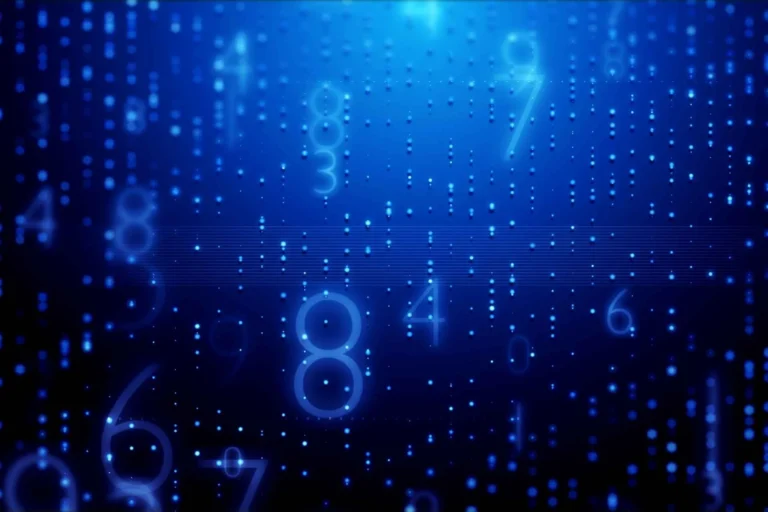Understanding the Google Redirect Virus
If you’ve ever clicked a link only to be bombarded with unwanted ads or sent to random websites, you might be dealing with the notorious Google Redirect Virus. Trust me; I’ve been there, and it’s incredibly frustrating! In this article, I’ll share my experience on how to identify, remove, and protect your Android device from this pesky virus.

What is the Google Redirect Virus?
The Google Redirect Virus isn’t just one type of malware; it’s a term that describes various adware and malware that hijack your browser. When this happens, you end up redirected to all sorts of unwanted sites, ruining your browsing experience and putting your device at risk.
Common Symptoms of Infection
It’s crucial to catch this virus early. Here are some symptoms that might indicate your device is infected:
- Unexpected Ads: Are you seeing pop-ups or banner ads that seem to appear out of nowhere? That’s a major red flag!
- Frequent Browser Redirects: If your browser keeps sending you to unfamiliar sites, something isn’t right.
- Slow Device Performance: If your device is lagging when it shouldn’t be, it could be a sign of infection.
Step-by-Step Removal Guide
Once you’ve confirmed that your device is infected, it’s time to take action. After some trial and error, I’ve found three effective methods to remove the Google Redirect Virus from Android.
Method 1: Booting into Safe Mode
Booting your Android device into Safe Mode can help identify if a third-party app is causing the issue. In this mode, only essential system apps run, making it easier to diagnose the problem.
Here’s how you can do it:
- Press and hold the Power button until the power menu appears.
- Tap and hold the “Power off” option until you see the “Reboot to safe mode” prompt.
- Tap “OK” to restart your device in Safe Mode.
Once you’re in Safe Mode, pay attention to whether the problem persists. If everything works smoothly, it’s likely due to a third-party app you’ve installed recently. From there, you can uninstall the suspicious apps.
Method 2: Uninstalling Malicious Apps
If you’ve pinpointed a rogue app or just want to be safe, uninstalling recently downloaded or unrecognized apps is a smart move. Here’s how:
- Go to Settings > Apps.
- Scroll through the list and tap on any app that looks suspicious.
- Tap “Uninstall” and confirm the action.
Some apps may have admin privileges, making them tricky to remove. To deal with these:
- Go to Settings > Security > Device admin apps.
- Deselect any suspicious app and go back to uninstall it.
Method 3: Resetting Browser Settings
Resetting your browser settings can help eliminate any lingering effects of the virus. This process will remove unwanted extensions or cached data. Here’s how to reset the settings for some popular browsers:
For Google Chrome:
- Open Chrome and tap the three dots in the upper right corner.
- Select “Settings,” then scroll down to “Advanced.”
- Tap on “Reset settings” and confirm your choice.
For Firefox:
- Open Firefox and go to the menu (three lines in the upper right corner).
- Tap on “Help,” then select “Troubleshooting Information.”
- Click on “Refresh Firefox” and confirm the action.
Resetting your browser can feel like starting fresh, but it’s an essential step to clear out any remnants of the Google Redirect Virus.
Additional Security Measures
After successfully removing the virus, it’s essential to take steps to prevent future infections. Here are some security measures I highly recommend:
Enabling Google Play Protect
Google Play Protect scans your device for harmful apps and alerts you if any are detected. To ensure it’s enabled:
- Open the Google Play Store and tap on your profile icon.
- Select “Play Protect” from the menu.
- Make sure that “Scan device for security threats” is turned on.
Keeping Your Software Updated
Regularly updating your device’s operating system and apps can patch vulnerabilities that malware exploits. To check for updates:
- Go to Settings > System > System updates.
- Tap on “Check for updates” and install any available updates.
Using Reliable Security Apps
I recommend using trustworthy antivirus and anti-malware apps for Android, such as Malwarebytes or Norton Mobile Security. These tools provide real-time protection and can help identify potential threats before they escalate.
Conclusion
Dealing with the Google Redirect Virus can be frustrating, but by following these three effective methods—booting into Safe Mode, uninstalling malicious apps, and resetting browser settings—you can reclaim control over your device. Additionally, enabling Google Play Protect, keeping your software updated, and using reliable security apps will help you safeguard against future threats.
If you’ve experienced similar issues or have additional tips, I’d love to hear about them! Let’s work together to keep our devices safe and our browsing experiences enjoyable.